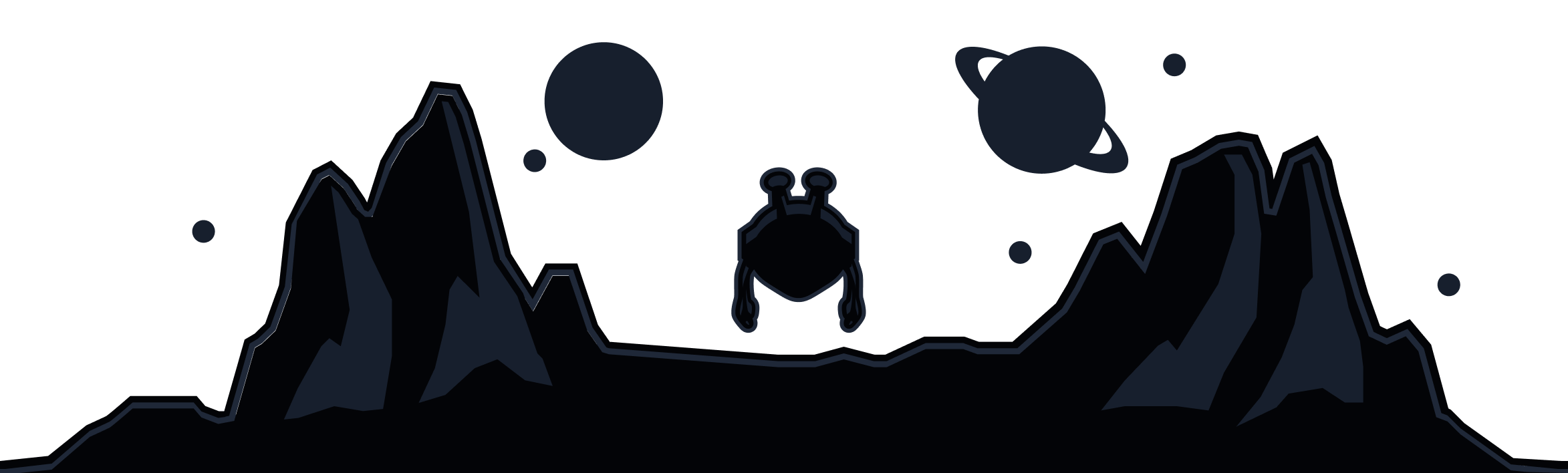Free VPN for Windows
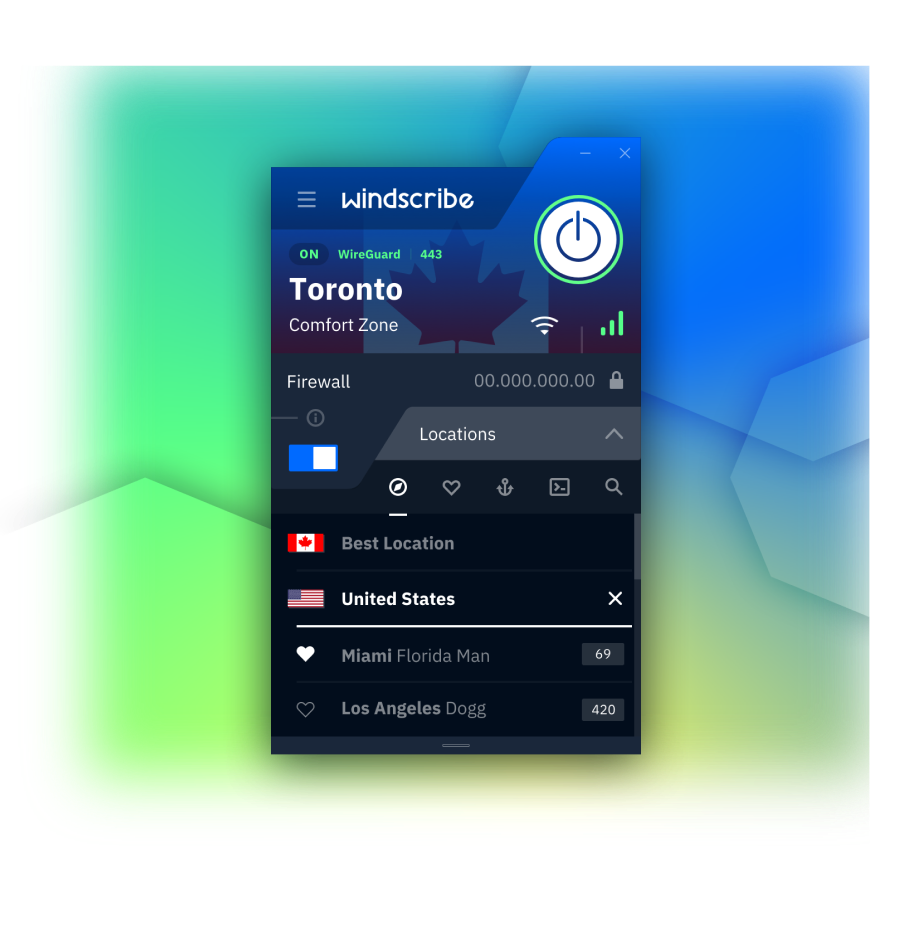
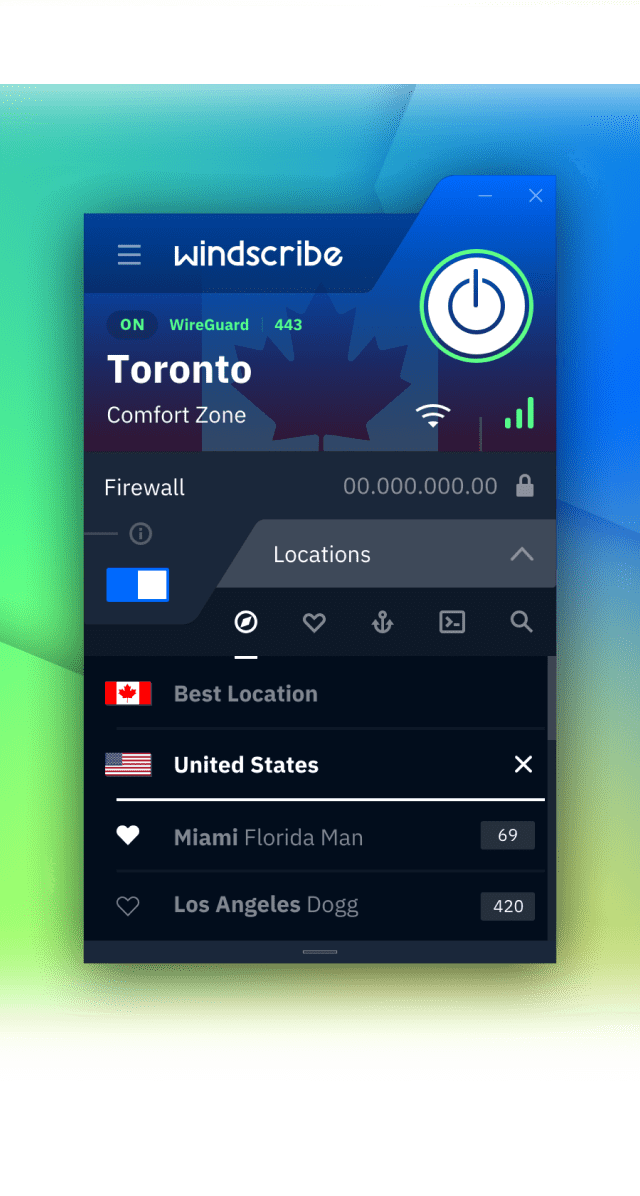
How to set up the Windscribe Windows VPN app
Get the App
Install the App
Sign Up
Unparalleled Connectivity
Connect on any network, regardless of your location.
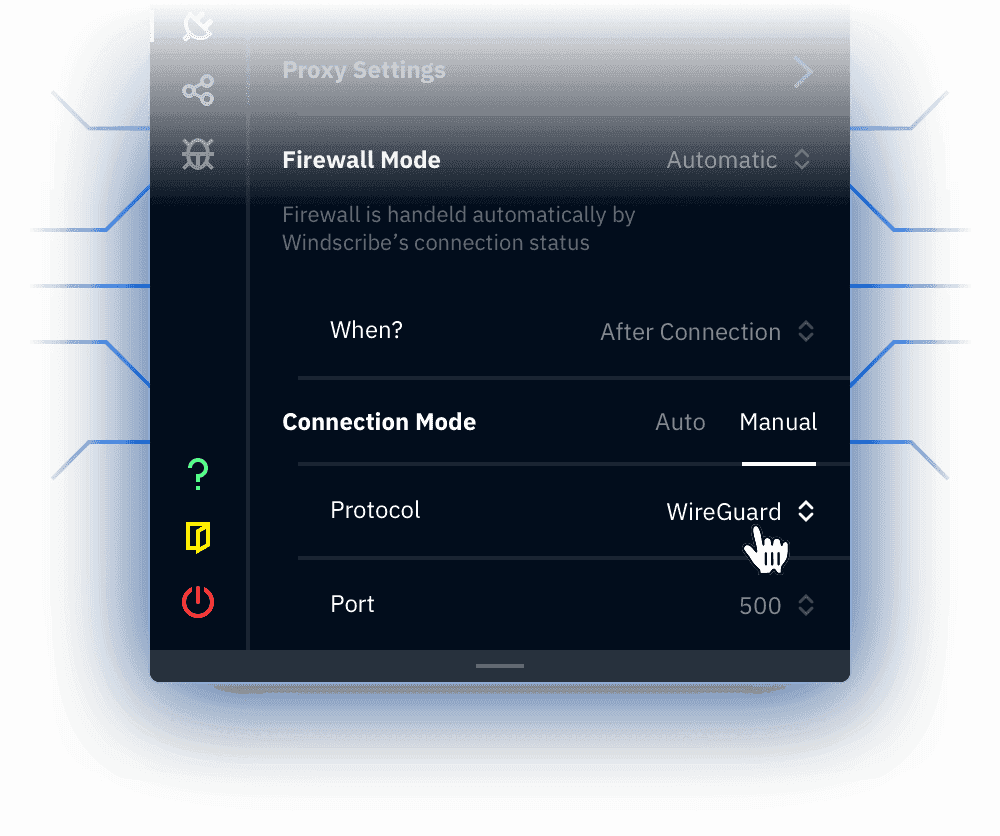
WireGuard
IKEv2
OpenVPN (TCP)
OpenVPN (UDP)
Stealth
WSTunnel
Firewall
Eliminate the chance of any kind of leak.
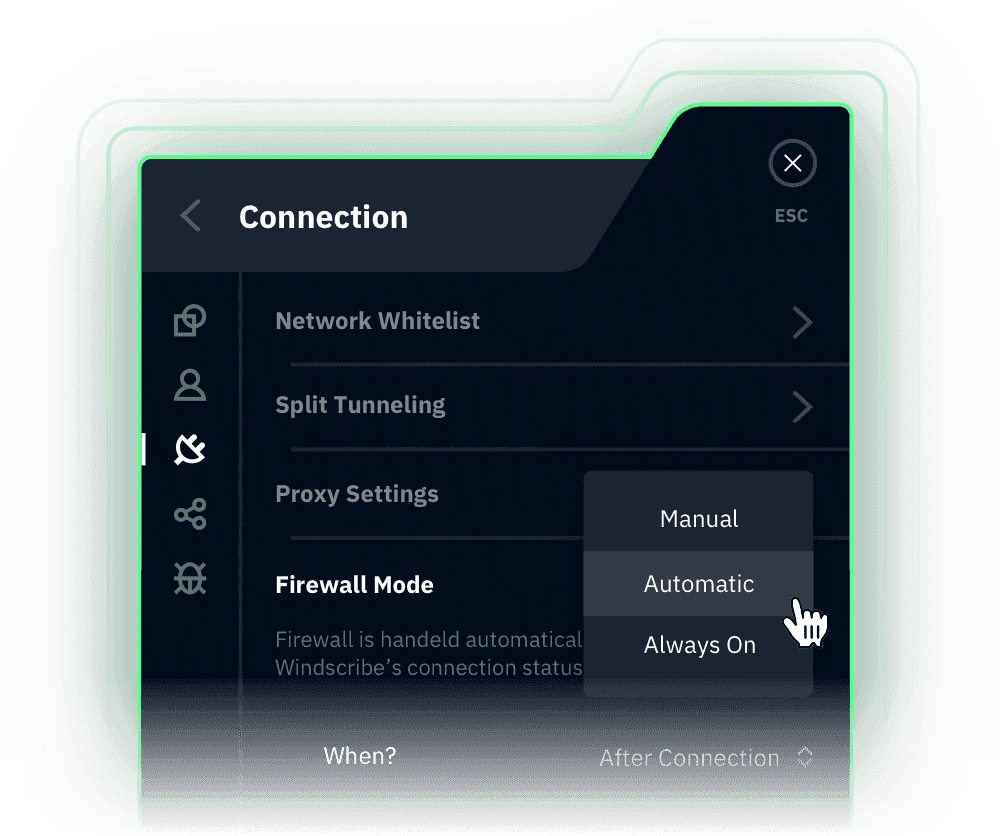
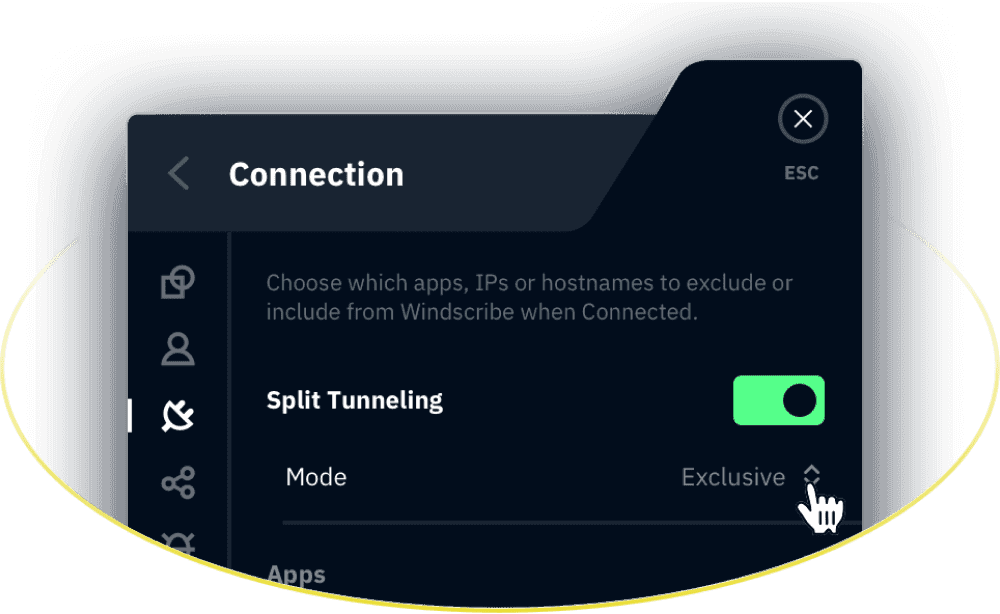
Split Tunneling
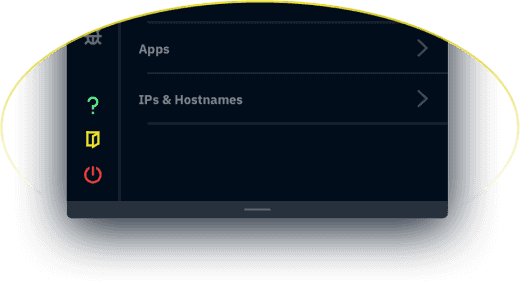
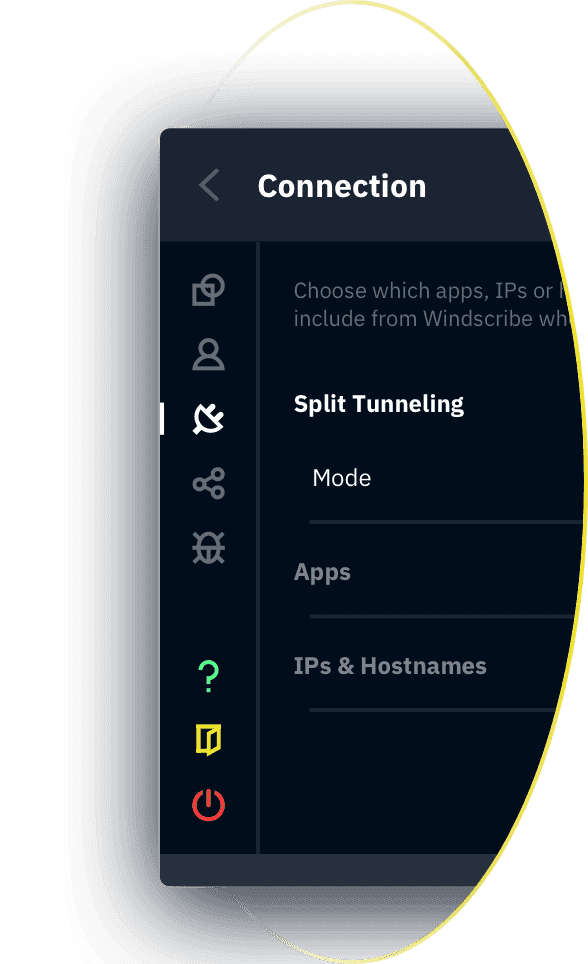
Split Tunneling
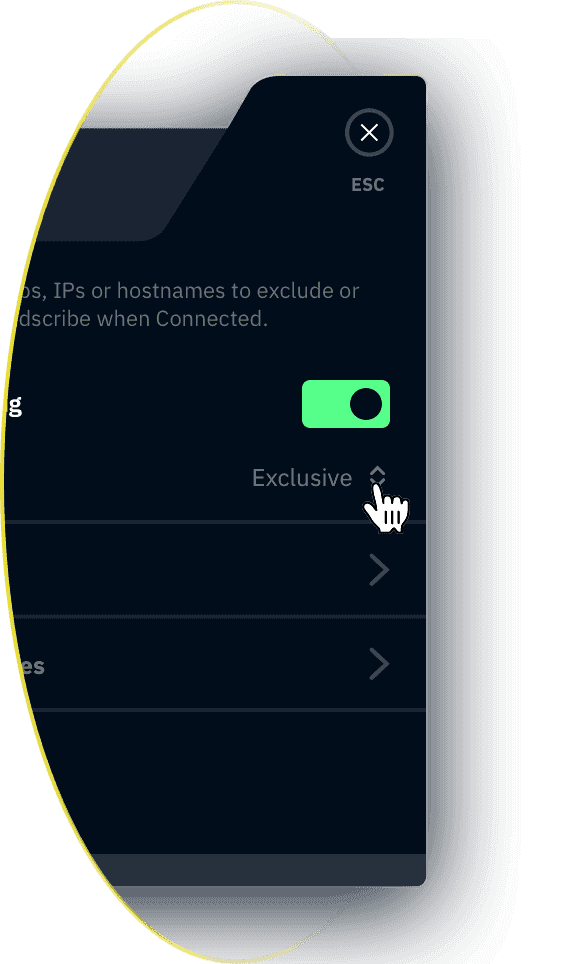
Per-App Split Tunneling
Network Level Split Tunneling
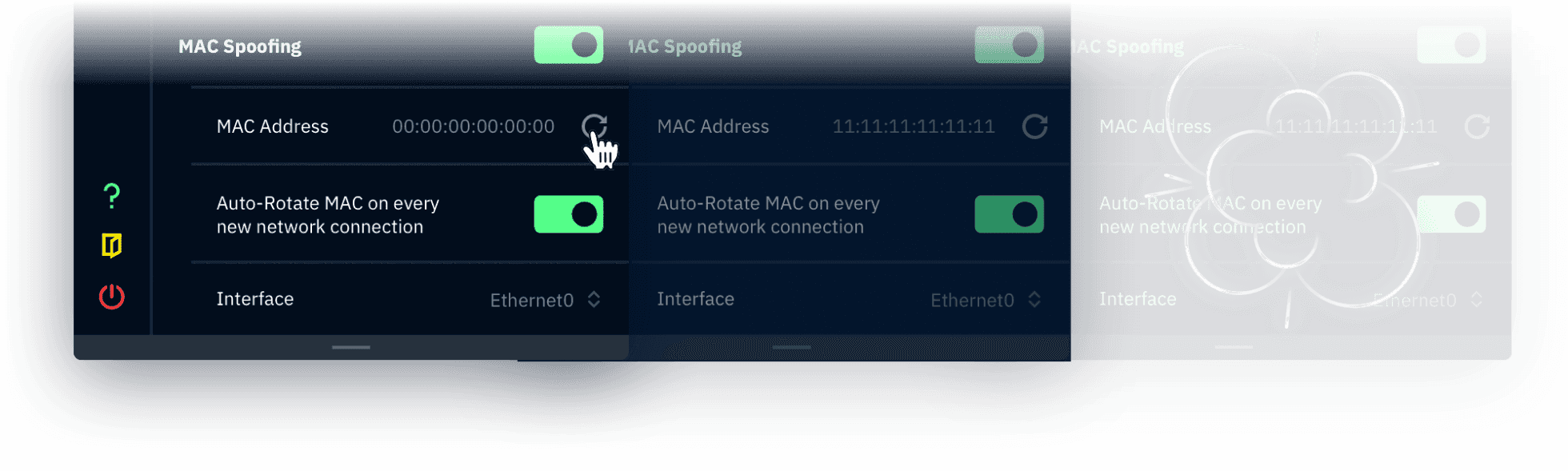
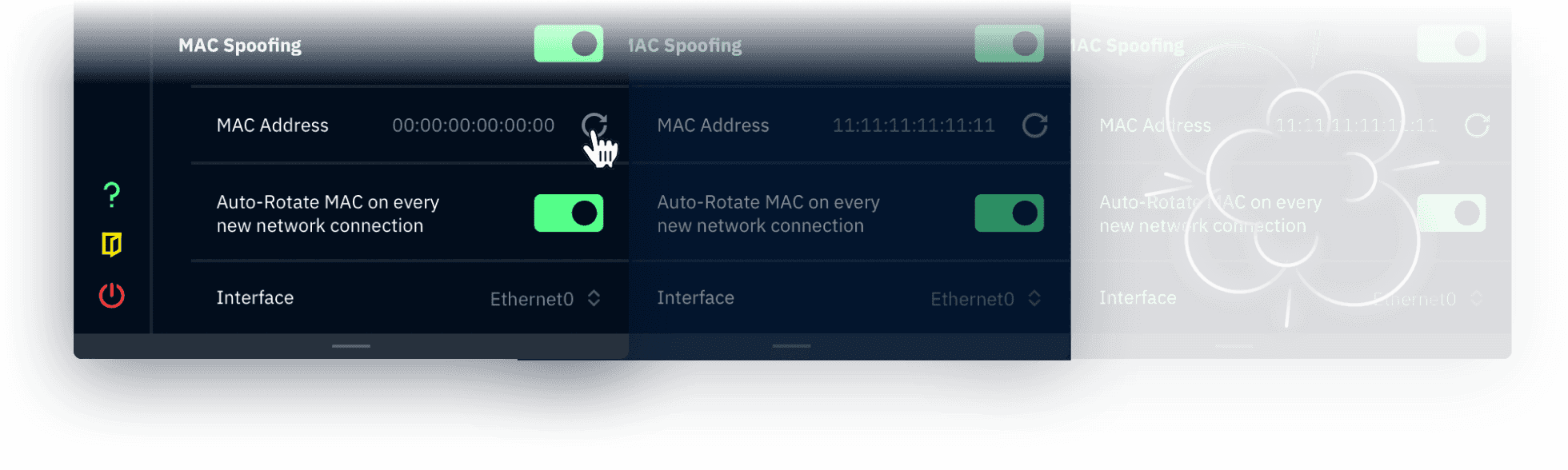
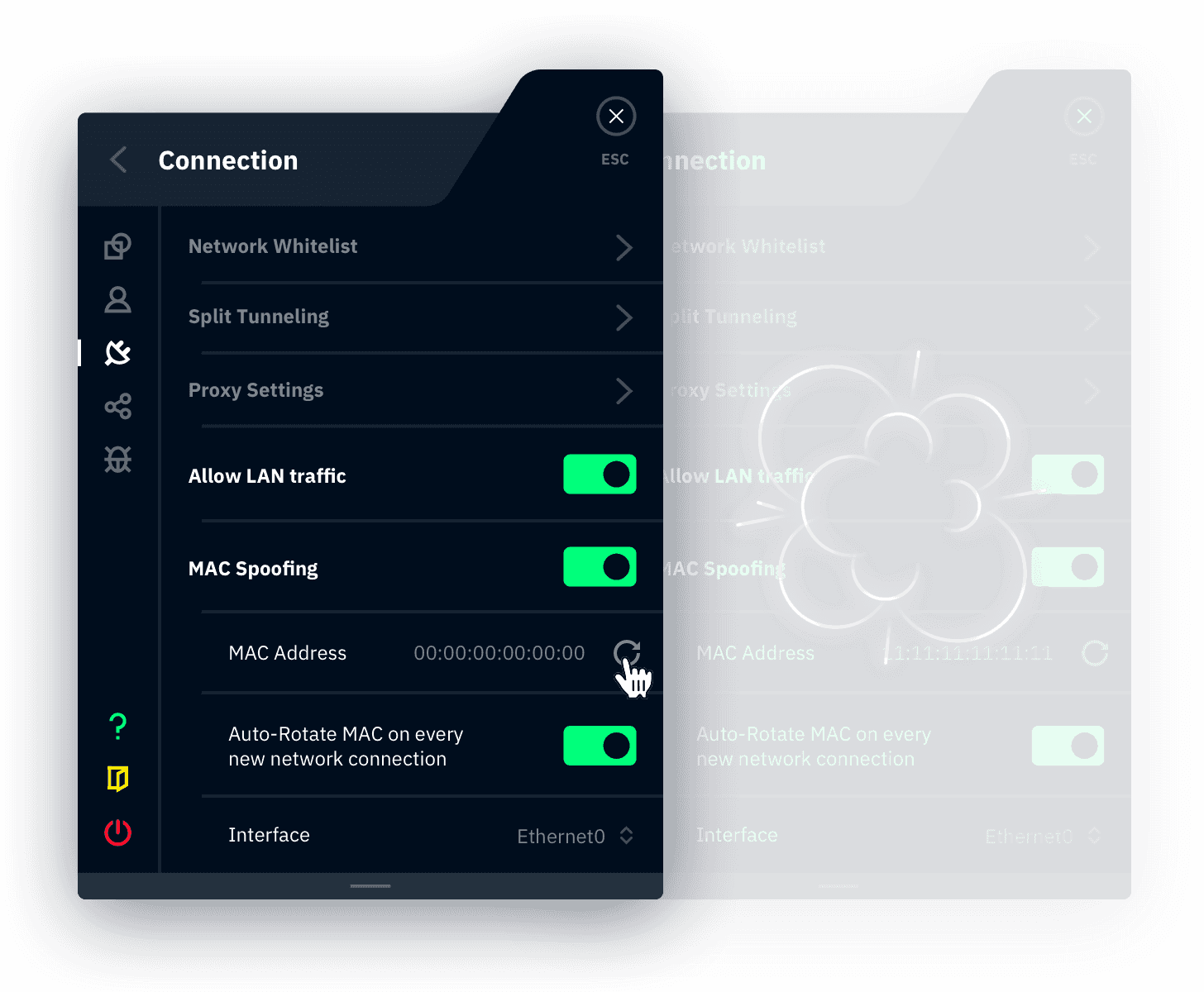
MAC Address Spoofing
Appear as a brand new user, every time you connect.
Network Rules
Connect or Disconnect Automatically.
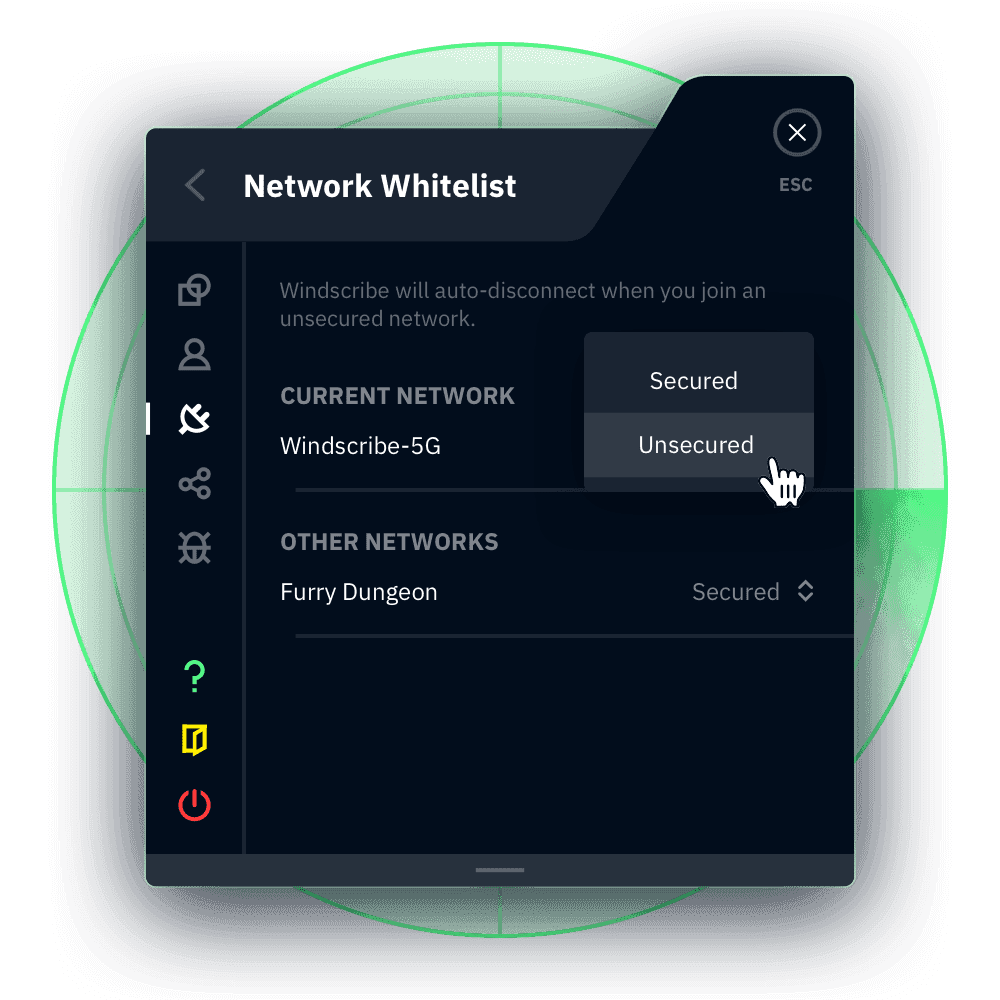
Custom Config Support
Import any VPN config into Windscribe.
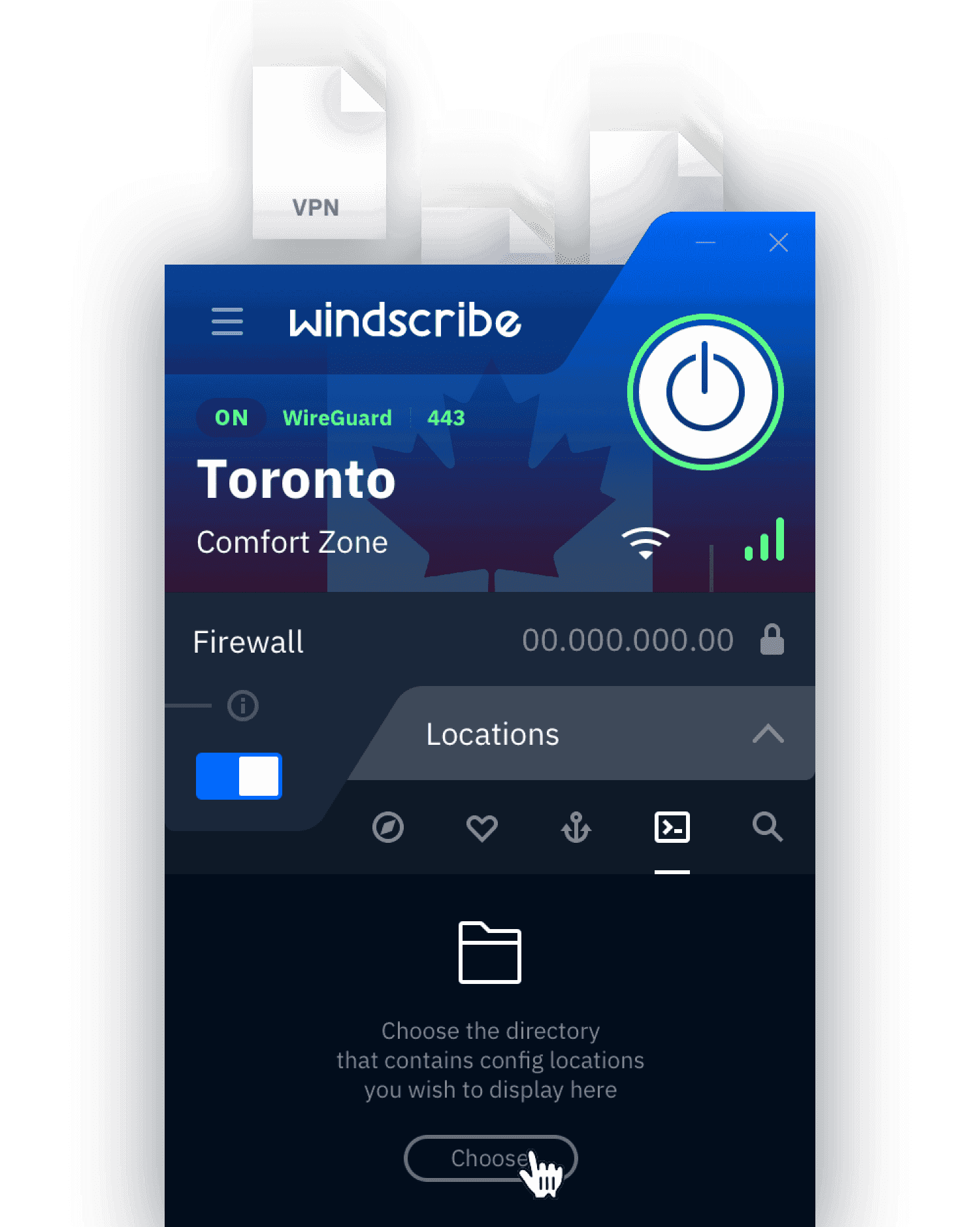
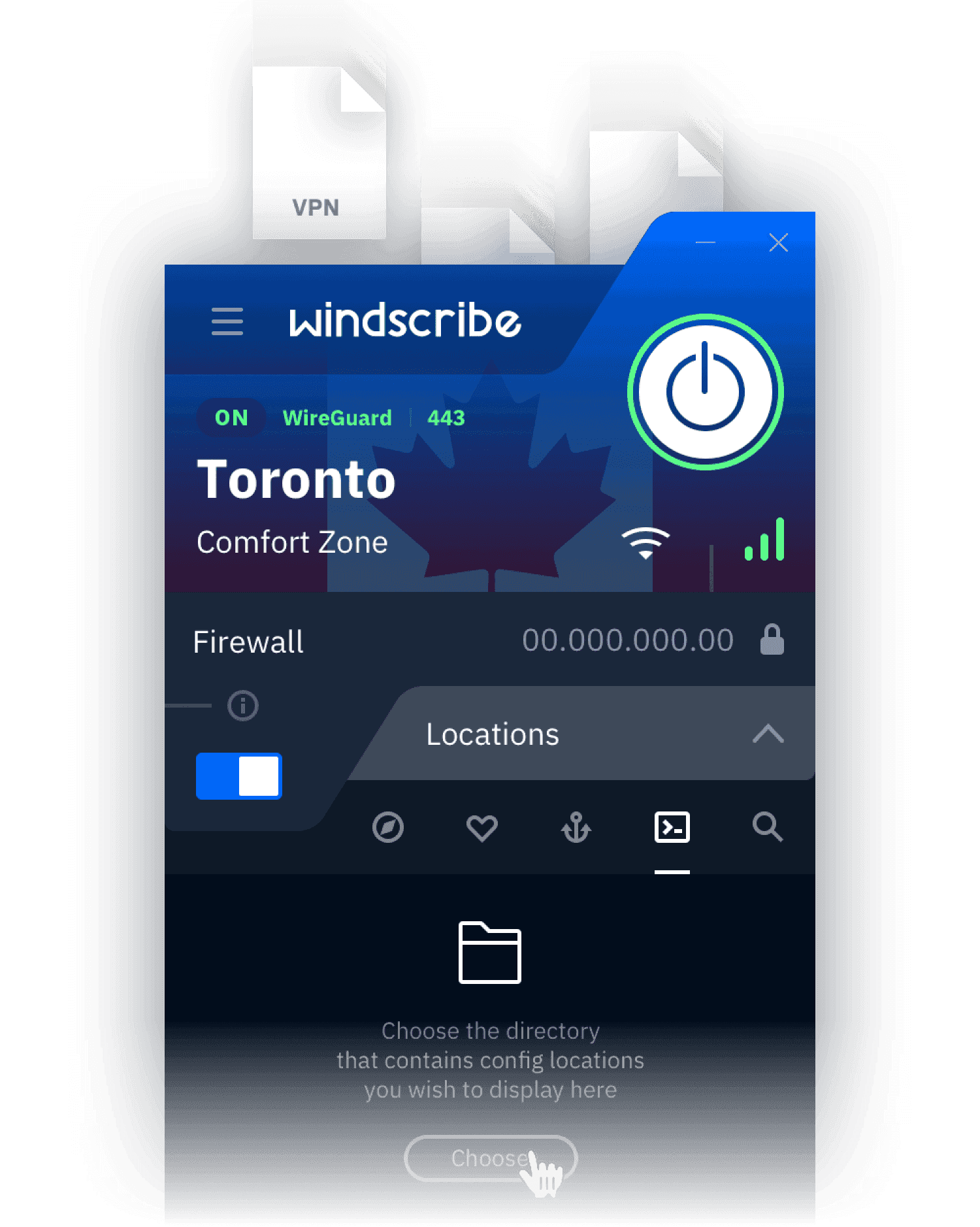
Proxy Gateway
Proxy Server for any Device.
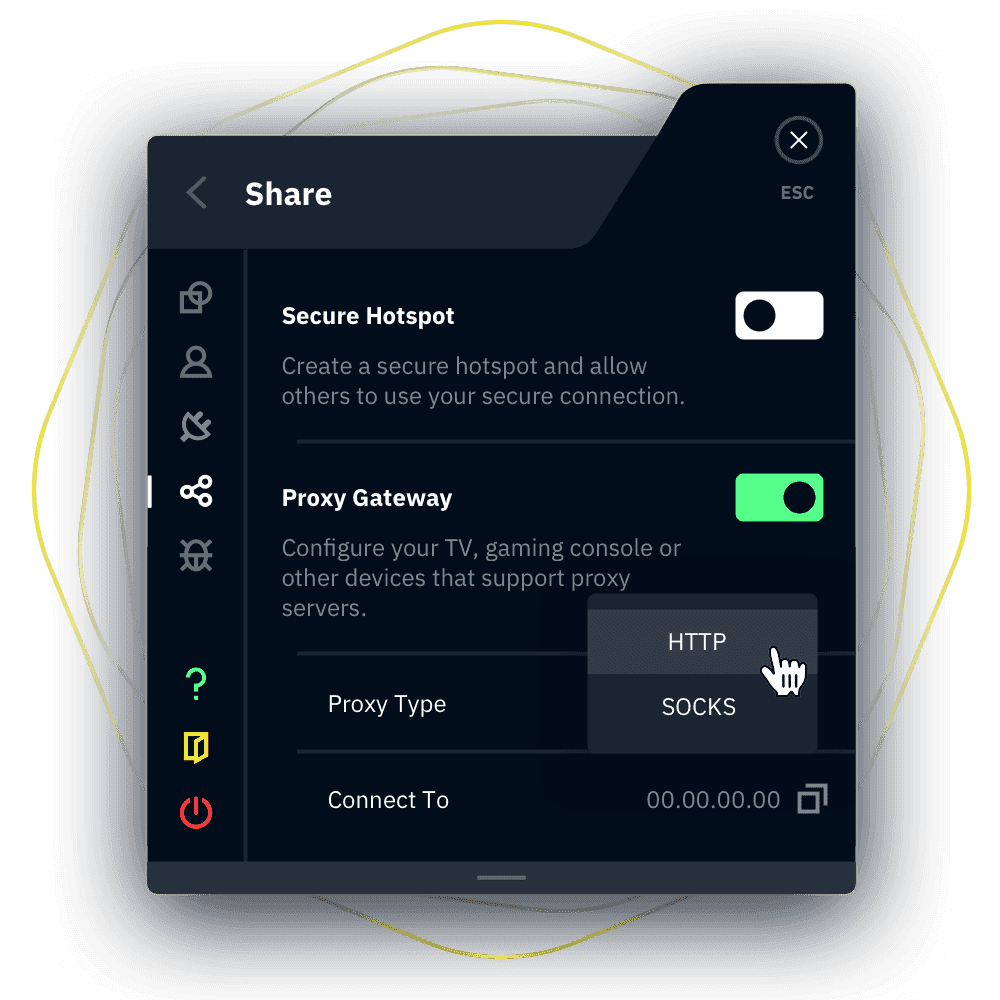
TCP Socket Termination
Packet Size Detection
Secure Hotspot
Automatic Updating
Custom DNS Support
100% Meme Friendly
Loved & Trusted by Over 80 Million Users





Frequently Asked Questions
Does Windows have a built-in VPN?
Although Windows 10 and 11 include a built-in VPN client, it doesn’t function as a VPN service on its own. It simply provides the capability to connect to an existing VPN. To take advantage of full VPN features, you'll need to use a service like Windscribe.
With Windscribe, getting started is simple. Just download the app for your PC, and with a single click, you can activate the VPN. There’s no need for complicated configurations or manual entry of server details.
Is there a free VPN for Windows?
Windscribe is a free VPN for Windows. Simply create an account, then download the app to your Windows PC and connect.
How to choose the best VPN for Windows?
When choosing the best VPN for Windows, look for features like strong security, large network, a no-logs policy, and user-friendly software. Windscribe is a great choice as it offers robust encryption, unlimited device connections, and has a wide range of servers, making it a reliable option for privacy and streaming needs.
Does Windscribe work on Copilot+ PCs?
Windscribe should work fine alongside Windows Copilot, as they serve different purposes. Windscribe is a VPN service to secure your internet traffic, while Windows Copilot is an AI assistant. You can enjoy the security of Windscribe while using Copilot without any issues.
How to install a VPN on Windows?
First, sign up for a Windscribe account. Then, download the Windscribe Windows app and run the installer. Press the “Install” button and once it’s done, press “Login”. You can then log in to your account, pick a location and connect. Check out our detailed Windows setup guide for a step-by-step process.