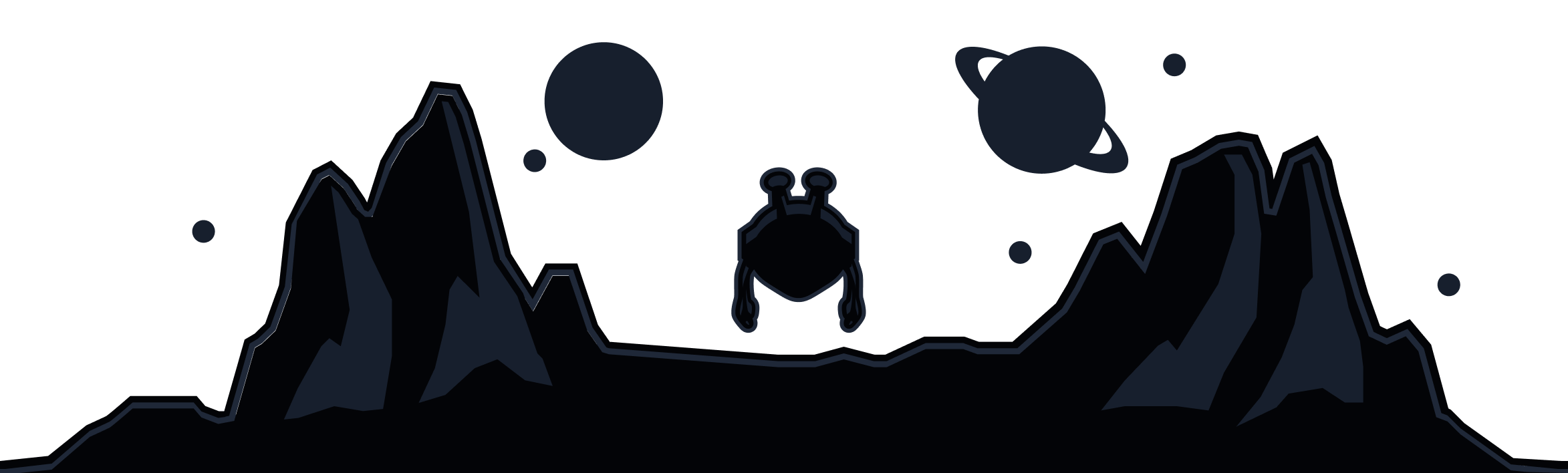Network Options

The Network Options feature lets you control how the Windscribe app behaves on different networks. Choose when to use the VPN, allowlist trusted networks, and stay in control of your security, whether at home or on the go.
Smart VPN Automation
Choose which VPN protocol and port combination to use on each network for the best balance of speed and security. Perfect for optimizing performance based on your specific needs.
Trusted networks can be allowlisted so that Windscribe won’t connect to the VPN automatically, giving you flexibility without compromising security.
When you Auto-Secure a specific network, Windscribe will automatically turn on when you connect. Plus, you can set Windscribe to automatically connect any time you join a new network, perfect for public Wi-Fi or untrusted networks.
Move between networks without interruption to your VPN service, maintaining your connection and protection wherever you go.
Frequently Asked Questions
Is this like Auto-Connect?
Yes, it’s similar. This setting determines whether the VPN should automatically enable or remain disabled by default when a network change is detected. If enabled, Windscribe will assume you want protection on all networks and will activate the VPN upon detecting a network change unless you’ve explicitly instructed it not to use the VPN on a specific network. If this option is disabled, the VPN will remain off by default during network changes unless explicitly directed otherwise.
How does Network Options differ from Auto-Connect?
Network Options goes beyond simple auto-connect by allowing you to do a couple of useful things:
- Configure networks individually to use the VPN or not (aka blocklist/allowlist)
- Set a preferred protocol on each network
This means you can specify individual protocols to use on your favorite networks; Wireguard at home, OpenVPN at the office, and IKEv2 at the gym (if that’s your preference).
So while Auto-Connect maintains your last used protocol, Network Options allows you to configure different protocols to your liking.
How do I allowlist a network?
You can allowlist any network directly from the Windscribe app by navigating to the Network Options tab. Simply choose the network and toggle it to be allowlisted. Find step-by-step instructions here.
What does "Secured" mean in the app?
When a network is labeled as "Secured" in the Network Options, it means Windscribe is on and your connection is encrypted, protecting your data from potential threats.
What happens if I connect to an untrusted network?
When you enable “Auto-Secure new networks”, Windscribe automatically activates VPN protection on untrusted or public networks, keeping your data safe.
Can I select a different protocol for each network?
Yes! In the Network Options, you can assign different VPN protocols (like IKEv2, OpenVPN, or WireGuard®) to specific networks, allowing you to prioritize speed, security, or performance depending on your needs.